Access Closed Site Transfers
View Site Transfers that have been received or canceled listed in Closed Site Transfers.
| Access |
| Grant permission to User Profiles in Access User Profiles > select a User Profile > Security > Inventory > Movements > Access Closed Site Transfers. |
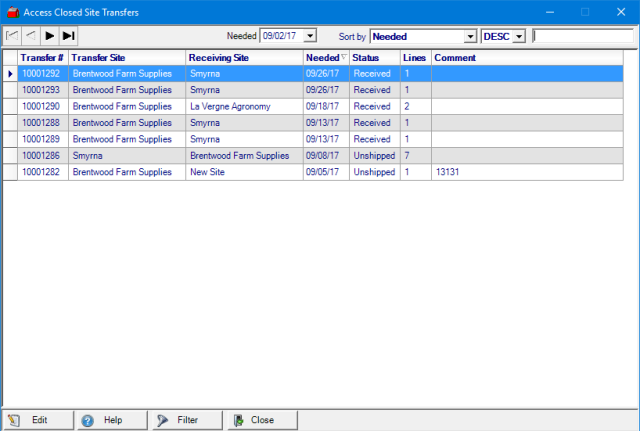
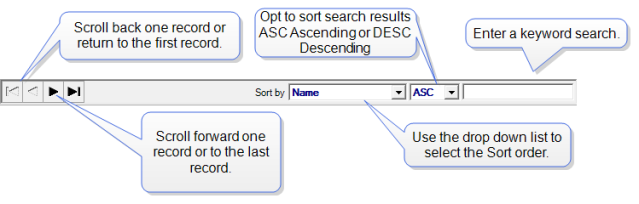
Use Needed to filter the grid and view only Transfers set to a specific Needed date. Enter the date using the mm/dd/yy date format or select using the drop down calendar.
Sort the grid by clicking on the column title.
Apply a Site Transfer Filter to limit the Site Transfers listed. Learn more here.
At a Glance Information
Transfer # - Transfer ID number assigned
Transfer Site - Site name of which site the items are being shipped from.
Receiving Site - Site name of which site will receive the items.
Needed - Date specified the items are required by the receiving site.
Status - Entered or Shipped
Lines - Number of items on the site transfer
Comment - Displays any comment included on the Site Transfer.
Closed Site Transfer Detail
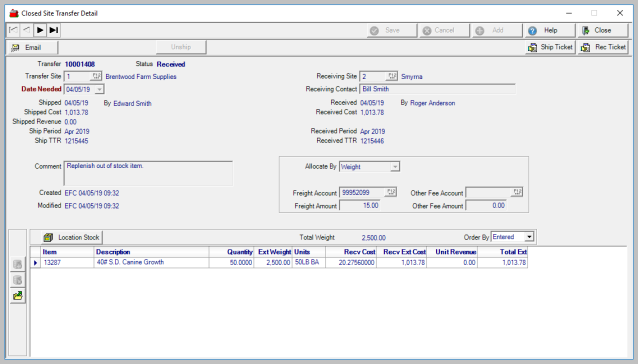
 - Email a PDF reprint of the Ship Ticket using MS Outlook.
- Email a PDF reprint of the Ship Ticket using MS Outlook.
 - Reprint the Ship ticket
- Reprint the Ship ticket
 - Reprint a Receiving ticket.
- Reprint a Receiving ticket.
Transfer indicates the system assigned Transfer ID number.
Status will display either Received or Cancelled.
The Transfer Site ID and Name that shipped the items.
Date Needed specifies the date items were required by the receiving site. This field is informational only and does not affect the functionality of site transfers or any reports.
Shipped is the date items shipped and Shipped by displays the name of the Operator processing the Site Transfer.
Shipped Cost indicates the item cost plus freight and other fees.
If Unit Revenue has been entered, Shipped displays the amount of Revenue .
Ship Period indicates the financial period the transfer was shipped.
Ship TTR is the assigned Transaction Tracking Reference number for shipping.
Any Comment entered when the Site Transfer was created will display.
The Receiving Site is the Site ID and Name receiving the items.
Any name of a Receiving Contact at the receiving site is displayed.
Received is the receiving date and also displays the Operator name of who received the transfer.
Received Cost indicates the item cost plus freight and other fees.
Received Period is the financial period the transfer was received.
Received TTR Displays the Transaction Tracking Reference number assigned when the Transfer was received.
Received Period is the Period the Site Transfer was received.
The item grid displays the items shipped and received for the Site Transfer.
Notes
- There is no process to automatically reverse a transfer. To reverse, enter a new Site Transfer to return the product to the original shipping Site which may be at a different item cost than the original shipment. A Weighted Average Cost adjustment can be entered to correct this if needed. WAC adjustments may also be entered at the receiving store if freight or other fees were added to the transfer. Use a journal entry in Merchant Ag FIN to move the variance created from the WAC adjustment to freight or other fees General Ledger account.